Score Card
This screen is used to add scorecard for the rating model and map it to grading setup.
View
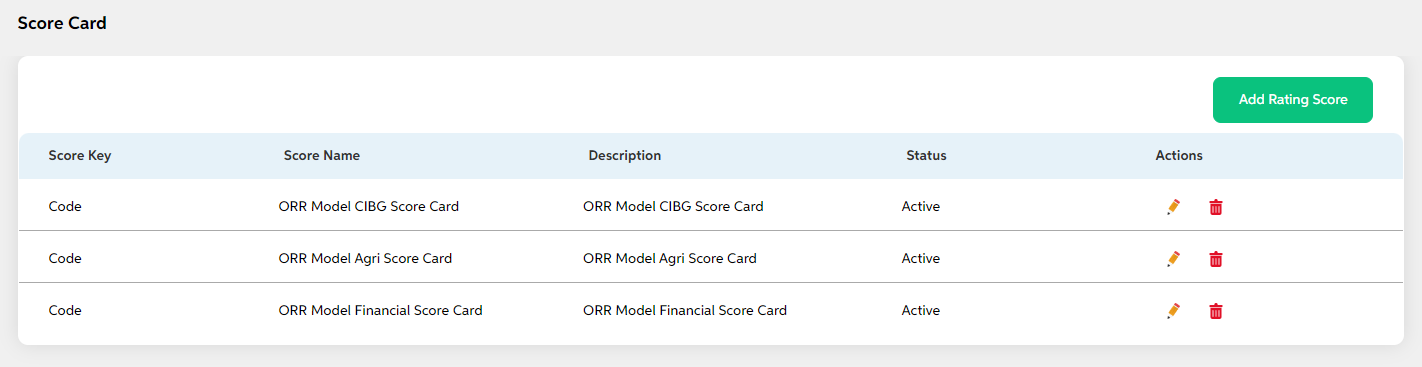
After selecting Scorecard from the ORR Model module, User will be shown the main screen where the following fields with data will be visible if a score card is added already or if a new scorecard is already added, then the below details are displayed in the view screen along with add score card button and search option.
- Score Key
- Score Name
- Description
- Status
- Action (Edit, Delete)
Add
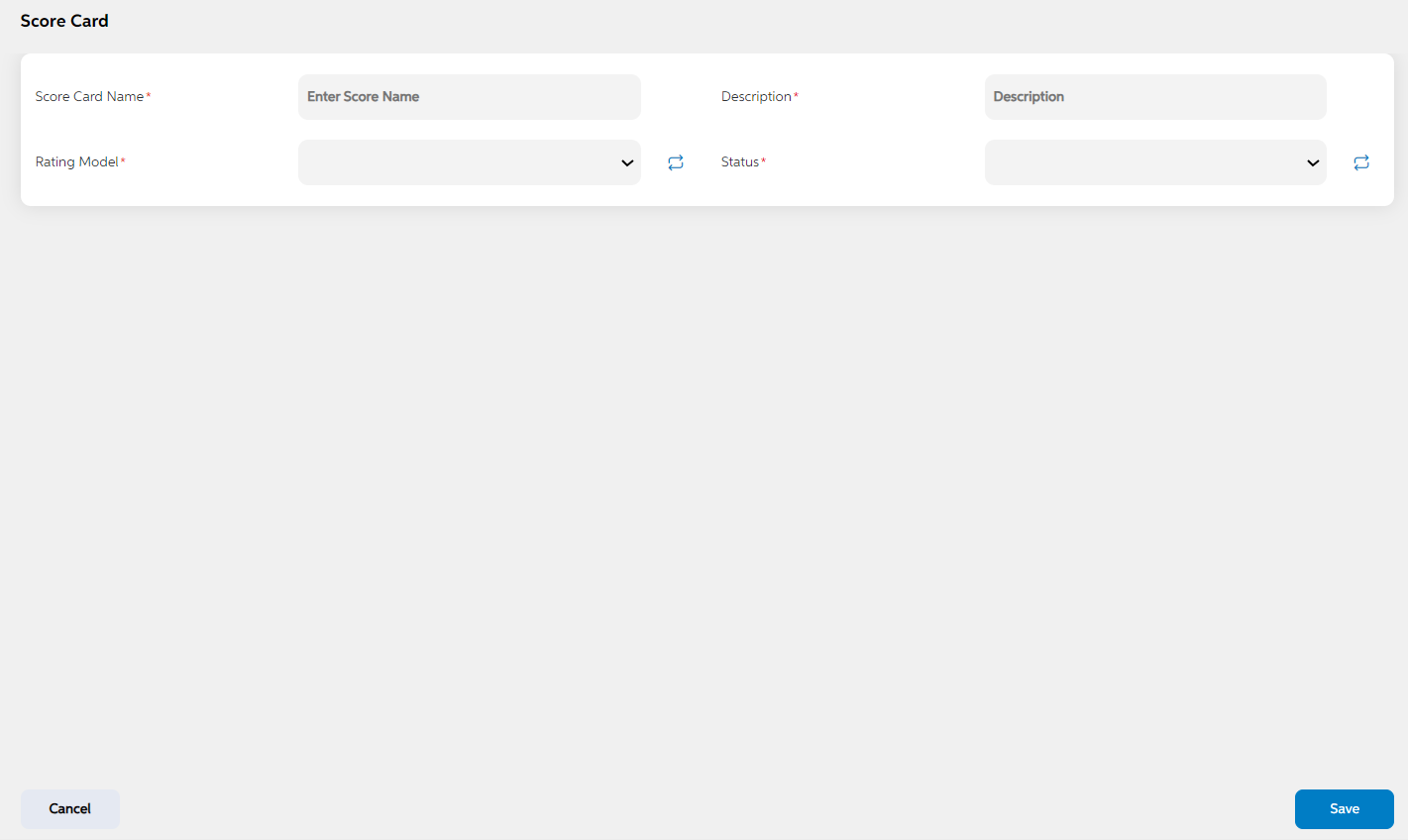
To add a new rating scorecard, User will press the green “Add Rating Score” button on the right, after which they will be redirected to the main screen where the following fields will need to be filled and clicked on save button. When user wants to cancel adding a scorecard, user can click on cancel. User views a pop-up saying “Are you sure you want to cancel. All unsaved data gets discarded” with yes/no option.
| Field name | Description | Mandatory/non mandatory | Field type |
|---|---|---|---|
|
Score card name |
This is the scorecard name which will be mapped to a grade setup. | Mandatory | Auto-populated |
| Description | A brief description about the scorecard | Mandatory | Auto-populated |
| Rating Model | This field is to map a score card to rating model | Mandatory | Dropdown |
| Status | Status is to mention if this is active or inactive. If this is marked as inactive, then it will not appear in the respective screens. | Mandatory | Dropdown |
Edit
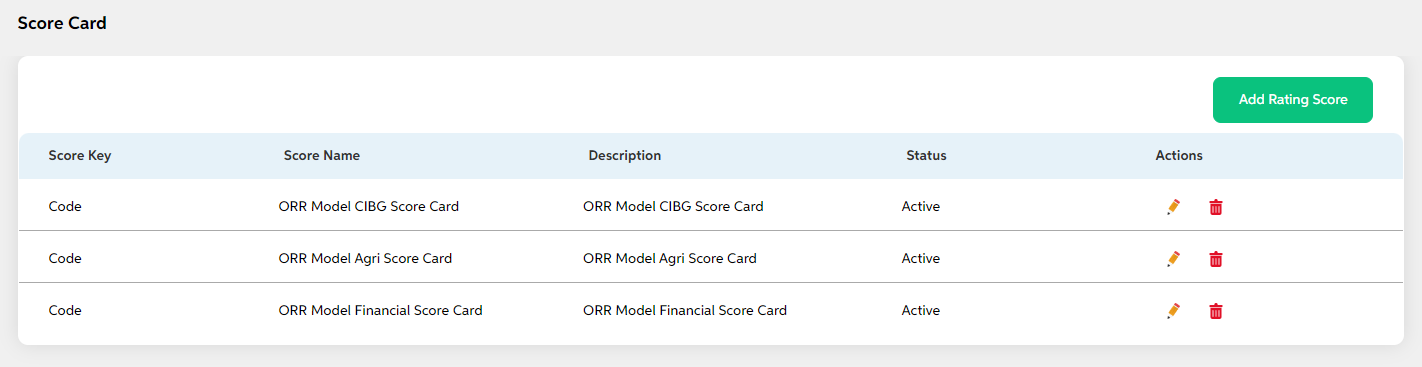
Clicking on the Edit icon (Action Column) as highlighted in the above screenshot will redirect user to the screen where user can make changes to relevant rating scorecard data. User can choose to cancel the changes made by clicking on cancel button. User views a pop-up saying “Are you sure you want to cancel. All unsaved data gets discarded” with yes/no option.
Delete
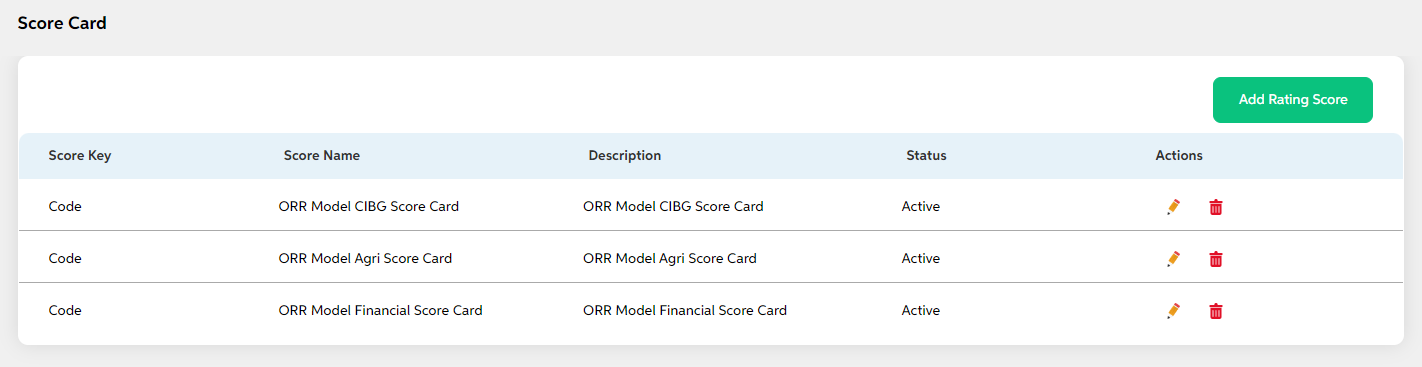
Clicking on the Delete icon (Action Column) a pop-up displays prompting for confirmation if the user is sure about deleting the record.User can press “Yes” if they wish to delete the activity, and if they don’t want to delete then they can press on “No”.
Prerequisites Configuration
| Screens to Configure (as Pre-requisite) | Screen name | Reflection in user panel | Reflection in admin panel |
|---|---|---|---|
The above screen should be configured first to configure the rating model screen |
Score Card | Reflects only in the admin panel |
This screen acts as prerequisite screen for the below admin screens
|
In this topic